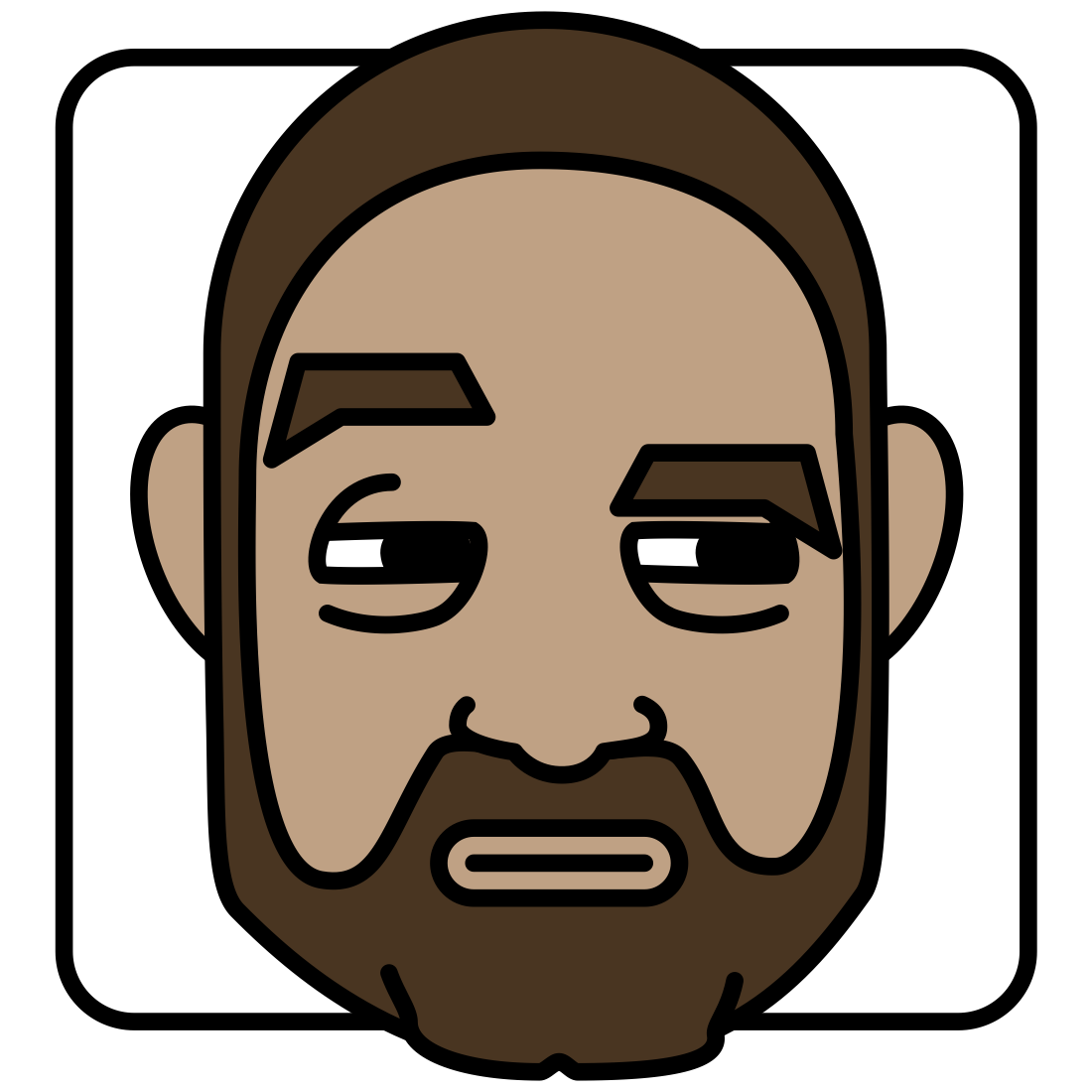I have, or rather had, almost on terabyte of documents sitting on an external drive. This is the digital cruft built up over decades that just kinda sits there. Receipts, invoices, artwork, university assignments, TV shows that appeared on my computer for reasons I can’t explain…
I like to think of myself as a minimalist, and even though storage is cheap, a terabyte of rubbish is still a lot of data. Duplicate files and things I just don’t want or need to hang on to were harshing my buzz. So there was nothing for it but digital spring clean. With digital rubber gloves and digital bleach.
There’s a few apps I used, some are paid for, but the ones I mentioned are more than worth it. And if $30 worth of software saves you from having to buy a $600 disk raid array, it’s a good investment.
Also of note, no software can go through your files and know what you want to keep and what your should throw away. It’s unfortunate, but you’re going to be going through all your files and doing a lot of manual work. It wouldn’t be this difficult if you hadn’t left it for two decades, Chris. Jeez.
Let’s begin. Or at least begin to begin.
The hardest part of anything like this is picking a place to start. There may be hundreds of thousands of files in your documents folder. Millions, perhaps. You don’t have to get this all done at once. In fact, I recommend you do it little by little, folder by folder, over a week or more. But let’s make sure we’re going to do it safely.
Make sure you have a good idea of where all the files you want are. If they’re spread across multiple drives, try and get them into one place.
Before you do anything else, I recommend you make a backup of all your files onto a removable hard drive. Once copied, eject that hard drive, put it in a draw and don’t look at it again until you’re done. I put a readme.txt file on any external hard drive explaining what all the files are, and what they represent. I also encourage myself to delete them if I need the space (where appropriate):
2020-10-13
Hello,
This is a copy of all my local files as of 2020-10-09
These have been cleaned and reorganised since, and more than 320 GB of spare and unneeded files, deleted. There’s an additional copy of all of these files on the Time Capsule.
I’m just putting them here for safety reasons. If you really need the space, go ahead and delete this whole folder. It’s all just a paranoid backup of disorganised, half redundant files.
Don’t be scared. Delete!
Quick wins!
OK. Your existing files are safely copied onto an external backup drive and you’re ready to begin. This is where I recommend Daisy Disk as a first step. It’s a beautiful way to get a visual idea of what’s taking up the space on your drive. Here’s an image of my 2 TB hard drive before I did anything. Easy wins are easily identified here, so that’s where you can start. You can drag any segment you want to delete, to the bottom of the window, and then press delete when you’re ready.
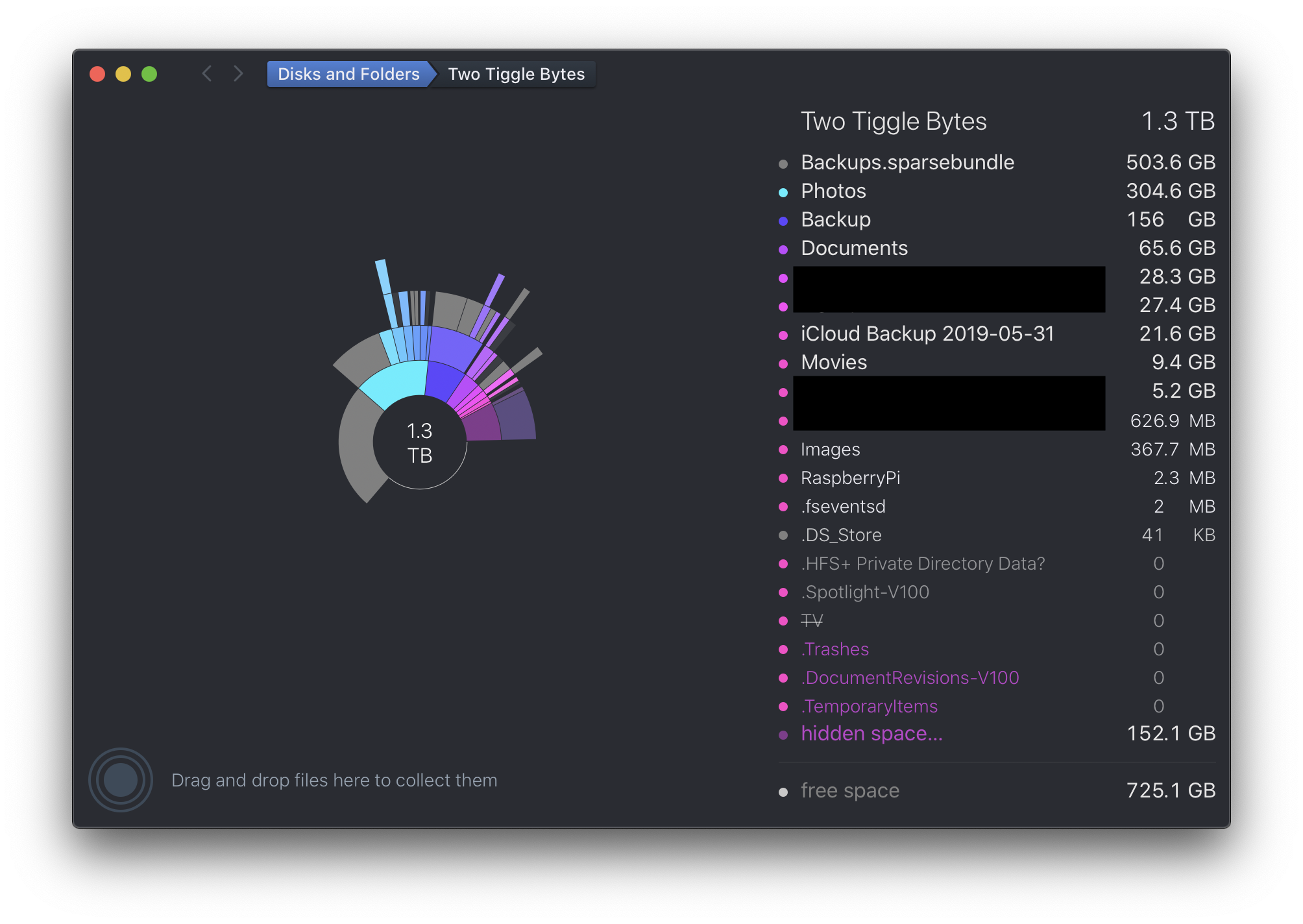
Backups for example, had over a hundred gigabytes I kept because I’m like a digital hoarder with newspapers piled from floor to ceiling. Deleting those files is a quick victory and instantly clears up over 10% of unwanted files.
Before you start deleting things, you may want to do what I did and make a new folder to chuck things into before they’re deleted. I made one called z-Delete so it appeared at the bottom of my list of folders - deleting all 334 GB of it at the end was wonderfully cathartic.


Buffalo buffalo Buffalo buffalo buffalo and duplicates
The next app you may want to consider is Duplicate File Finder. It’ll go through a folder or folders (for example, your Documents folder or all versions of your documents folder) and give you a list of all the duplicate files. You can then go through and either pick them off one by one, and/or merge the folders together. Duplicate File Finder has some weird UI bugs, so go in knowing that.
If you have multiple folders with essentially the same contents, MacOS can merge folders for you. If you drag a folder, say Documents, somewhere where there’s an existing folder called Documents, macOS will bring up and error, essentially saying: “Hey buddy, there’s already a folder with that name here. Do you want me to overwrite it, merge the two folders or cancel now you’ve realise you’ve made a terrible mistake?”
Another tool you may find useful is Folder Tidy, which will take all the files from one folder, and copy them into another folder into subfolders by type of file. I didn’t find this useful, but depending on the structure of your files, it could work well for you.
Click, Click, Drag, Repeat
Now you’ve got the quick wins, and you’ve merged duplicate folder together, the boring, tedium begins. Pour yourself a big cup of coffee and start clicking through memory lane. Just how unforgiving you are is up to you. Remembering you have all your files safely on that hard drive you put into your draw earlier.
I found I was particularly ruthless with the swaths of data I ended up with from old jobs with companies I no longer have a relationship with. These companies aren’t paying me to keep a backup of their data, that’s their job. Easy delete.
Other things you may consider are TV shows you’ve kept, but will never watch again, or which are now on streaming services you already subscribe to. I had a particular show from the early aughts which didn’t take up too much space. But I’d kept forever as the person who gave it to me has since passed away, tragically. I doubt I’d ever watch it again. A tough delete but a necessary one. People live on in your memories, not weird shows you once watched together.
Tips While Spelunking
I found as I moved through folders it was useful to tick them off as being audited. macOS has a useful feature where you can give a folder or file a tag or a coloured button. I gave folders I’d cleaned up a green button so it was easy to see what I’d done and what was left. Right click on the folder and hit one of the coloured buttons. These can be removed later by clicking on the colour again.
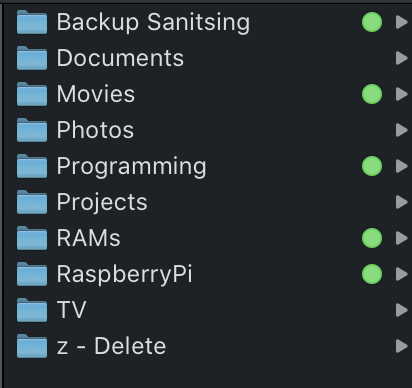
You’re done. Now what?
I reduced my documents and files, all of them, from just short of 1 TB to less than 400 GB. 400 GB is still a lot of files, but 300 GB of that is Photos in both Apple Photos album format and plain jpeg duplicates.
So photos aside, 100 GB is a good quantity of files. You can fit that on a big thumb drive. If you use iCloud Drive with the biggest 2 TB plan, photos are already on iCloud drive, so all of my other files, all of them, can fit comfortably into iCloud drive. Almost 20 times. This makes them accessible on my phone, iPad and Mac without having to have them physically on my device. Of course, with a 256 GB phone or iPad, you could, in fact, fit everything in offline.
Backing up 400 GB rather than a TB is way easier and quicker. You don’t need giant, constantly running raid arrays to keep everything available. SSDs in the 500 GB range are reasonably priced compared to spinning hard drives. You could even fit everything that isn’t a photo onto ~25 DVDs, if you’re a mosaicist.